Upgrade Your Windows
Hy Guys! Today I come with most important topics that are very commons nowadays, the topic is about to How to Install or upgrade a windows 10 on Desktop PC. Many people face a lot of trouble of having windows 10 upgrade on their PC's. So By reading this you have nothing to go anywhere or not more do any searches related this topic on Google now on. So this is very right and straight forward process to having an upgrade but guide should be compulsory for this.
Now you have a question why we upgrade our windows, so ask yourself if you have a PS2, and you play, play bad play over the years on it, and new games are coming out that will not support the console version u have so u have to upgrade it PS3 or PS4... SIMILARLY, this thing happened with windows to use it like more efficiently and make more ease-to-use.
We all know upgrading the windows is the simple process and everything runs smoothly... we have seen before and know how Microsoft upgrade process works... but there are somethings and some important choices that u have to make it for the clean installment of the new version. So this time Microsoft makes something change and makes it a little difficult for the PC users to Upgrade. So there are some important guidelines that they make to know you. So let's begin the up gradation process.....
What U Have or Need to Know before upgrade:
You must have these windows version on your PC before the upgrade are as follows:
1. Windows 7 ( Versions won't matter like Ultimate, Professionals, etc )
2. Windows 8 ( Versions won't matter like PRO or something else )
So now this is the most important part that you need to know before an update if you skip this step you will not be able to install a newer version on your computer. You must have a fully activated version of Windows you are using, and your computer screen should not be see's like this as shown in the figure.
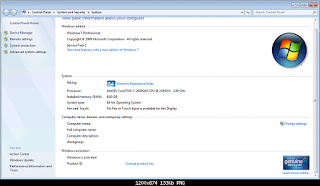 If you want to check that your windows are activated or not then you just Right Click on My Computer icon and then click on Properties. Then there is dialog box appear which shows you your PC specs then at the end column there is a column of windows activation and then below there is Windows activation status that shows you that your windows are activated or not.
If you want to check that your windows are activated or not then you just Right Click on My Computer icon and then click on Properties. Then there is dialog box appear which shows you your PC specs then at the end column there is a column of windows activation and then below there is Windows activation status that shows you that your windows are activated or not.
Hope you understand it.
Now before an upgrade, it's a good idea to run Windows upgrade assistant to see whether your hardware is adequate to run a newer version of windows or not. It also checks which of your application program is compatible with this version. You can find this tool here
Note: If your computer can handle Windows 8 then it should handle Windows 10 with ease.
Upgrade Starts:
Now after doing all of the above steps right you are ready to go
there are basically two installation steps for windows 10
1. By using Media Creation Tool ( This process is automatic )
2. Or by a manually upgrade by getting windows Upgrade notification.
In the first step, the Media creation tool would automatically check your system status to see whether your PC can handle it or not ( as I said above). This process is fully automatic you need to do nothing during the upgrade just sit back and Relax!!!
Running The Upgrade Installer Tool:
Select 'Upgrade This PC Now' option and then click Next to proceed. The whole process of downloading and installation of windows depends upon your Internet connection speed, when the downloading is completed, then after it says you to accept the license terms and after accepting it you will proceed to the installation process. By default, the installer show you the option of what to keep and it shows you the three option... first says Keep Personal Files & apps, the second option says Keep Personal files only and the Third says Nothing.
When you select the first option it will keep all of your apps and documents and settings you saved in the computer or if you select the second option it will delete your saved settings and keep the personal documents files on the computer and if u select the third one it will completely delete all of the personal files and apps present on your computer system.
Now it's time to check that all of your apps and files documents are survived the update process, you can also check that all of the hardware are installed properly or not and check all of the peripherals devices to see they are correctly configured or not, and then enjoying windows 10!!
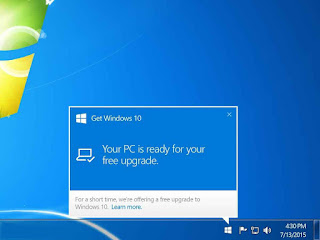 2ND Way To Do It ??
2ND Way To Do It ??
When you get notified by Microsoft that your system is ready to get the update of windows 10 then, in this case, all of the installation are straightforward and easy to do.
Now u have to disable your antivirus programs or security system and disconnect all of your peripherals devices such as the mouse, keyboard, etc. Sometimes it's found that some of the antivirus, programs, and devices connected to your computer may cause hurdles while you download windows 10 on your PC.
You also make sure that you have at approximately 16 GB for 32 Bit Version of windows and 20 GB for 64 Bit Version of windows of free space in your Drive: C.
Once Windows 10 is available to you, a notification on your desktop will appear. Just accept the Important Legal Stuff, and then the Windows setup wizard Your upgrade is ready to install will pop up. You can schedule a time to upgrade, or you can click Start the upgrade now to begin the process.
Now Sit Back and Relax! The update process of windows 7 to 10 will take some of the time and make sure you have at least one hour of spare time for this work and make the power will not be turned off during this process, but yeah, during installation your PC will be restarted multiple of time. So don't worry about it.
Once windows 10 will completely installed then they will show you some of the settings and choose your desired one and let's done... Enjoy windows 10
When you select the first option it will keep all of your apps and documents and settings you saved in the computer or if you select the second option it will delete your saved settings and keep the personal documents files on the computer and if u select the third one it will completely delete all of the personal files and apps present on your computer system.
Now it's time to check that all of your apps and files documents are survived the update process, you can also check that all of the hardware are installed properly or not and check all of the peripherals devices to see they are correctly configured or not, and then enjoying windows 10!!
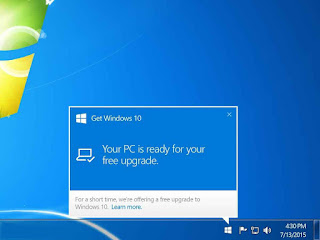 2ND Way To Do It ??
2ND Way To Do It ??When you get notified by Microsoft that your system is ready to get the update of windows 10 then, in this case, all of the installation are straightforward and easy to do.
Now u have to disable your antivirus programs or security system and disconnect all of your peripherals devices such as the mouse, keyboard, etc. Sometimes it's found that some of the antivirus, programs, and devices connected to your computer may cause hurdles while you download windows 10 on your PC.
You also make sure that you have at approximately 16 GB for 32 Bit Version of windows and 20 GB for 64 Bit Version of windows of free space in your Drive: C.
Once Windows 10 is available to you, a notification on your desktop will appear. Just accept the Important Legal Stuff, and then the Windows setup wizard Your upgrade is ready to install will pop up. You can schedule a time to upgrade, or you can click Start the upgrade now to begin the process.
Now Sit Back and Relax! The update process of windows 7 to 10 will take some of the time and make sure you have at least one hour of spare time for this work and make the power will not be turned off during this process, but yeah, during installation your PC will be restarted multiple of time. So don't worry about it.
Once windows 10 will completely installed then they will show you some of the settings and choose your desired one and let's done... Enjoy windows 10
- Yes, your files and programs will be kept after the upgrade, but there are some settings as I said above.. you can choose multiple options
- You won't be prompted to enter a product key during the upgrade of Windows 7 or Windows 8 to Windows 10
- Make sure to re-enable or re-install your antivirus software and other software if you need it
- Make sure to go to the Settings app, Update & security, and check for new Windows and driver updates and frequently installed them because without them your windows are garbage.
- Open the Windows Device Manager and make sure all the drivers are working correctly. If you don't see a yellow exclamation mark or anything on red, you should be fine.
- If you're upgrading Windows 7 Starter, Windows 7 Home, or Windows 7 Home Premium, you'll be upgraded to Windows 10 Home. If you're upgrading Windows 7 Professional or Windows 7 Ultimate, you'll be upgraded to Windows 10 Pro
- Windows 10 Home won't be able to opt out from automatic updates
- Windows 10 Pro will be able to choose how to receive new Windows Updates
- You'll need to switch to a Microsoft Account if you want to take advantage of installing Windows Store apps, Cortana, and various other features
- Last but not lease - Frequently check your windows update and if there is any new version available then update it and enjoy the latest version of Windows
I hope this post has released your headache!! If you have any question then please feel free ask in the comment section below. Share this article if you enjoyed it. Thanks

















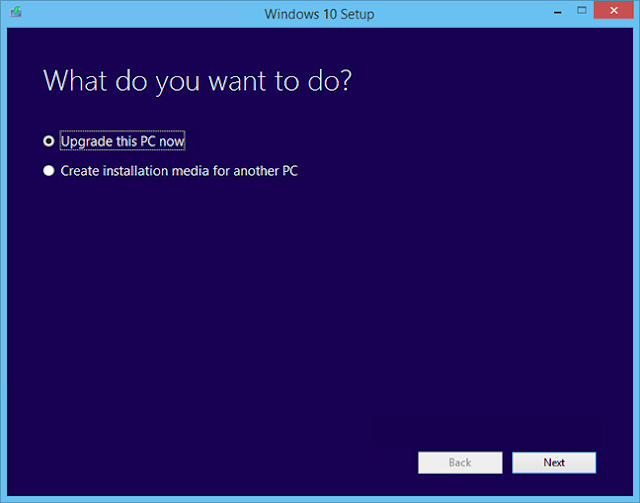
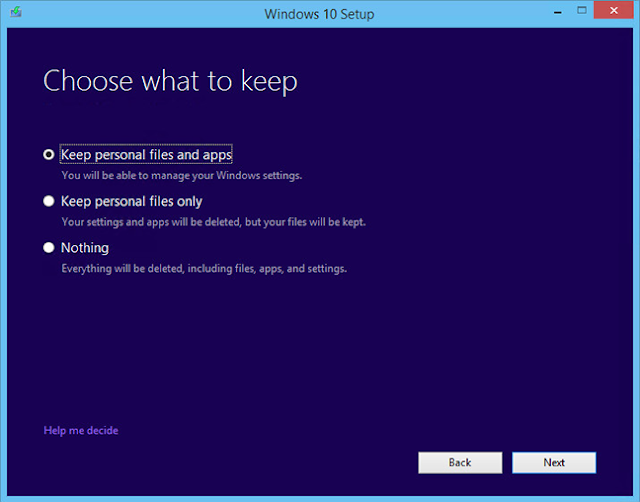
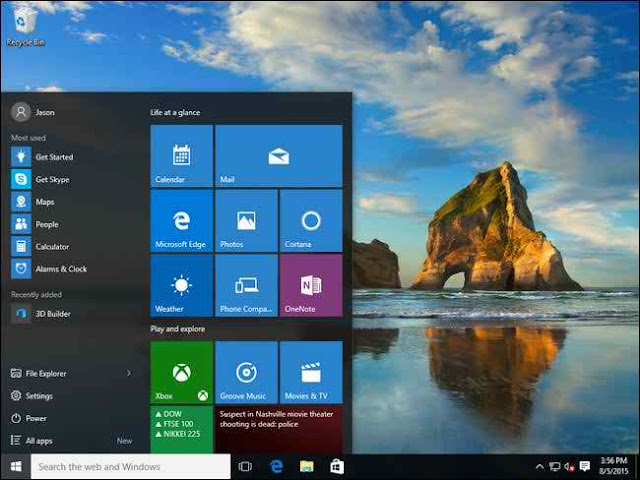









Post A Comment:
0 comments:
Thanks For Your Commenting