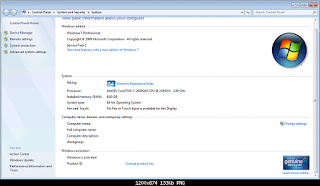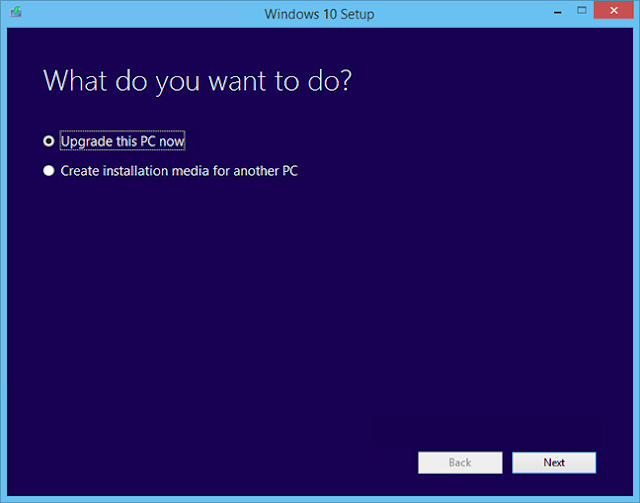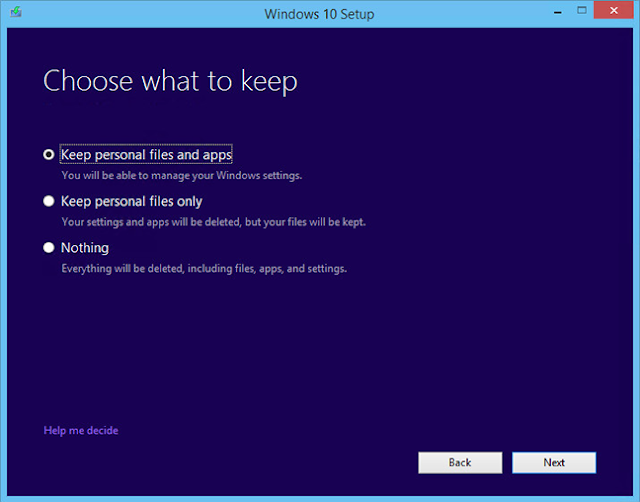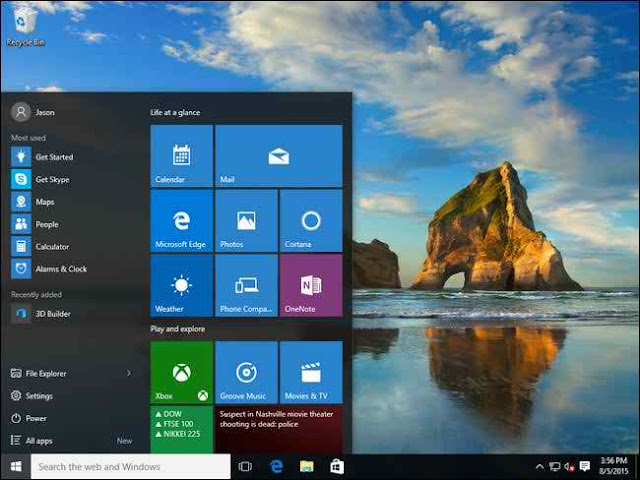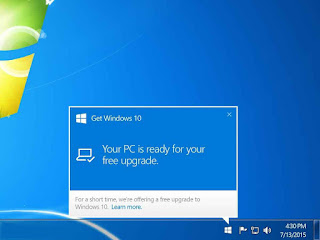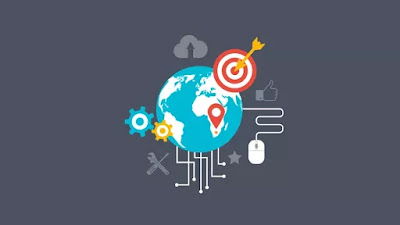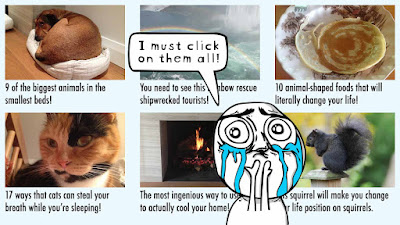GreatestFart is Blog containing Guides, Tricks, Widgets that related to Website Topic, Social Media, Make Money Online and Games Reviews
In this tutorial, I want to show you how to make your computer welcomes you when Windows startup. This looks like a cool trick.
If you watch movies, then you know when they open his computer's and a laptop's their computer's greet him and welcomes him with voice.
Have u ever think how this trick will work, you think that is not real it is fake. But it is real, not fake it was doing by some coding method. You can only apply this method in Windows computer.
This trick is completely based on Notepad tricks, nothing hardware and software's help you in doing this trick. This trick looks very cool when you will be with your friends. I will teach you the whole procedure how this trick works on all computer, u need to just follow me.
Here's How This Trick Work
Step 1: Click start and then open your Notepad
Step 2: Copy the below code and paste it into Notepad
Now save this file as Welcome.vbs in your desktop
Open My Computer and find
C:\Documents and Settings\All Users\Start Menu\Programs\Startup this. ( For XP)
C:\Users\ {User-Name}\AppData\Roaming\Microsoft\Windows\Start Menu\Programs\Startup( For Win 7, 8, VISTA)
If C:/ is your system drive

And paste this Welcome.vbs file in Startup
If you watch movies, then you know when they open his computer's and a laptop's their computer's greet him and welcomes him with voice.
Have u ever think how this trick will work, you think that is not real it is fake. But it is real, not fake it was doing by some coding method. You can only apply this method in Windows computer.
This trick is completely based on Notepad tricks, nothing hardware and software's help you in doing this trick. This trick looks very cool when you will be with your friends. I will teach you the whole procedure how this trick works on all computer, u need to just follow me.
Here's How This Trick Work
Step 1: Click start and then open your Notepad
Step 2: Copy the below code and paste it into Notepad
Set Sapi = Wscript.CreateObject("SAPI.SpVoice")
dim str
if hour(time) < 12 then
Sapi.speak "Good Morning User"
else
if hour(time) > 12 then
if hour(time) > 16 then
Sapi.speak "Good evening User"
else
Sapi.speak "Good afternoon User"
end if
end if
end if
Sapi.speak "The current time is "
if hour(time) > 12 then
Sapi.speak hour(time)-12
else
if hour(time) = 0 then
Sapi.speak "12"
else
Sapi.speak hour(time)
end if
end if
if minute(time) < 10 then
Sapi.speak "o"
if minute(time) < 1 then
Sapi.speak "clock"
else
Sapi.speak minute(time)
end if
else
Sapi.speak minute(time)
end if
if hour(time) > 12 then
Sapi.speak "P.M."
else
if hour(time) = 0 then
if minute(time) = 0 then
Sapi.speak "Midnight"
else
Sapi.speak "A.M."
end if
else
if hour(time) = 12 then
if minute(time) = 0 then
Sapi.speak "Noon"
else
Sapi.speak "P.M."
end if
else
Sapi.speak "A.M."
end if
end if
end if
Customization: Put your name in place of the user, you can also change the English text and write your own greeting word that u want a computer to speak it.Now save this file as Welcome.vbs in your desktop
Open My Computer and find
C:\Documents and Settings\All Users\Start Menu\Programs\Startup this. ( For XP)
C:\Users\ {User-Name}\AppData\Roaming\Microsoft\Windows\Start Menu\Programs\Startup( For Win 7, 8, VISTA)
If C:/ is your system drive

Hope you like this awesome trick, don't forget to share this trick with your friends and pals. If u like it then add a comment below.